Have you ever wondered if there’s a better way to do your Google Classroom set up? Maybe you have used it for years, but you feel like it’s always a hot mess. Sure you post those sentence starters on your Google Classroom, but your students can never seem to find them despite the fact that you do them every single week.
It seems simple but you just find yourself wondering if you are the only one questioning how to set up a google classroom.
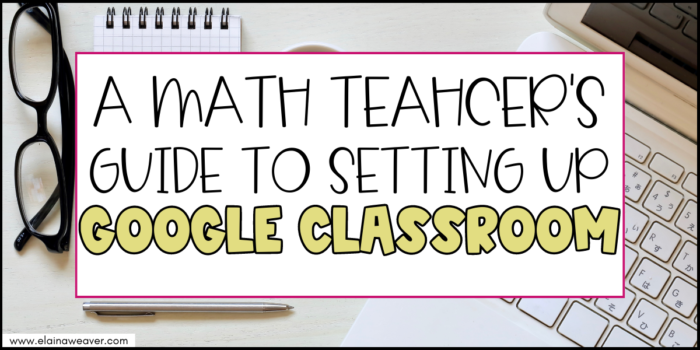
All or Nothing
If you are going to use Google Classroom this year, I’m going to implore you to go all in with it. There is no need for different platforms for all the things. In fact when we have multiple locations for assignments or other things our students use, it only serves to confuse them. They quickly lose sight of where to look for a particular assignment. Is it on this website or is it on that one? They don’t know and therefore they ask you. And you become frustrated because you have told them time and time again where that assignment is located. Save yourself the time and frustration by housing everything in one place.
Tip #1 for Setting Up Your Google Classroom
Turn that stream off! Let me say again for the people in the back.
Turn that stream off!
If your classwork tab is organized in a student-friendly manner, they will not need the endless stream of notifications on the Stream page.
Have you ever looked at a Stream page filled with notifications? Talk about overwhelm. That is too much for my own brain to filter through so I know it overwhelms my students.
Now that doesn’t mean don’t use the Stream at all. It just means you need to be purposeful in how you use it.
Let’s go ahead and turn it off before we add the good stuff to it.
When you are in one of your classes, clickon Settings (the gear) in the top right corner.
Scroll down to General and choose to hide notifications for Classwork on Stream.
Now you can post everything to Classwork without cluttering up your Stream and causing overwhelm.
So if there are no announcements, what goes on the Stream?
I’m so glad you asked.
I like to keep the links to pre-approved websites my students are allowed to access if they finish early. This makes it easy for them to know what sites they are and are not allowed to visit when they finish an assignment. In my class this includes things like Prodigy, Quizlet, Xtra Math, and Freckle to name a few.
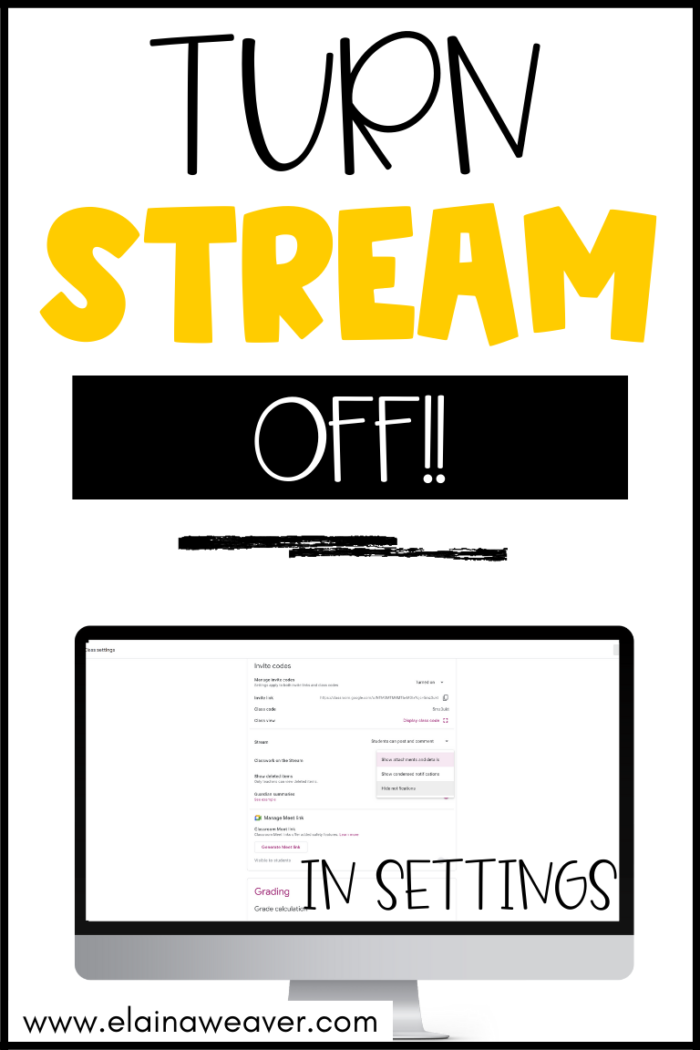
Organize Your Classwork with Topics
Okay now you’ve done what I consider to be the best tip for setting up a google classroom, let’s talk about that Classwork Tab.
We want to keep it organized in a way that makes it easy for students to find assignments. There are a couple of options for organizing Classwork using the Topic feature.
You can organize it by units creating a topic for each unit you teach. Depending on the length of your units this could be a great option.
Another idea is to organize it by weeks. This is what I prefer because it breaks things down into smaller chunks which is helpful for my sixth graders. I just create a new topic each week using the dates. For example a topic might be October 12 – October 16.
Color Coding for the Win
Okay this might be my favorite tip for how to set up a Google Classroom.
Once I have my topic with the dates set for the week, I use emojis to differentiate the days of the week. I like to use the colored hearts because they are simple. I have seen other teachers use different emojis like animals one week or foods. I think that could be a fun way to give your students some choice. Let them vote on the emoji theme for the week. Okay now that I’m saying that I might have to change my methods to let them vote. That would be fun!
Anyway…
I use the colored hearts giving each day a different color. Mondays are red, Tuesdays are yellow, Wednesdays are purple, Thursdays are blue, and Fridays are green.
Using the color makes it so much easier for my students to find the assignment. If I just say, “I need you to do the Solving Equations Boom Cards” then it takes a sweet forever for my students to find it. But if I add that it has a green heart, they can find it so much faster. It has saved us so much time over the course of a year.
After Google Classroom Set Up
Now that you have your Google Classroom set up, you might be ready to explore the world of Google Forms. Check out this post to get 5 ideas for how to use Google Forms in your classroom.


One Response